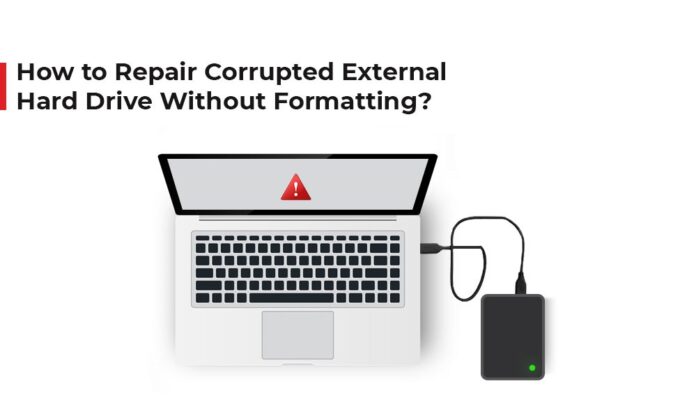An external hard drive is an essential storage device, compatible for data storage and backup. You can easily store files, system backups, etc., on your external drive and then access them from anywhere outside your computer system. However, sometimes you may encounter one frustrating issue when your external hard drive gets corrupted, i.e., it becomes unreadable, inaccessible or starts showing errors. If the issue is complex, then formatting can be a hassle-free solution, but it leads to data loss.
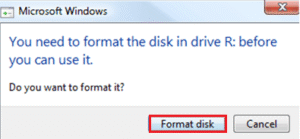
Fortunately, there are several workarounds available that you can try to repair a corrupted external hard drive without formatting it. In this guide, we’ll explore different methods on how to repair corrupted External hard drive without formatting. Read on to know more!
Common Reasons for Hard Drive Corruption
Before jumping into repair solutions to fix your corrupt hard drive, it’s important to understand what “corruption” means. In simple terms, drive corruption occurs when data is disrupted by improper ejection, power failure, malware, or physical damage to storage sectors. Let’s check these reasons one by one:
- Improper Ejection: Removing the drive without safely ejecting it can interrupt the data writing process, leading to incomplete or corrupted data storage/transfer.
- Power Failures: Unexpected or sudden power failure shuts down your device during file transfer, which can damage the drive’s file system.
- Virus or Malware Attacks: Malicious programs like viruses or malware target storage drives, deleting or altering system files.
- Bad Sectors: Continuous usage of hard drive for long time may introduce physical damage, making certain sections unreadable.
- Driver issues: If the USB drivers installed on your PC are outdated or faulty, it can cause miscommunication between the system and the drive.
Signs That Your Hard Drive is Corrupted
When your hard drive is corrupt, whether from the above reasons or other causes, you can encounter the following indicators:
- The drive doesn’t open or shows error messages like “You need to format the disk before you can use it.”
- Files or folders may have strange names or missing extensions.
- The system detects the drive but shows “0 bytes” capacity.
- The drive appears in Disk Management, but appears as “RAW.”
- Your device might slow down or freeze during file transfers.
If you encounter any of these symptoms, don’t panic — there are several ways to repair the drive without formatting it.
Quick Methods to Repair Corrupted External Hard Drive
In this part, we’ll discuss different methods to repair your corrupted external hard drive without formatting it. Before you apply these methods, avoid saving new files on the drive, as continuous usage may overwrite the deleted files and make recovery complex. Also, check that your hard drive is not physically damaged.
Applying these methods one by one can help you in easy and smooth repairing:
Method 01: Perform CHKDSK Scan
Windows OS provides an in-built CHKDSK (Check Disk) utility, which allows you to scan and repair logical file system errors. It automatically detects, repairs, and restores disk integrity, helping fix corruption issues without formatting or losing data. All you have to do is:
- Firstly, connect your external drive to the PC.
- Click on the search bar on desktop, type CMD, right-click on Command Prompt and select Run as Administrator.
- Type the following command: chkdsk X: /f /r /x (replace X with your external drive letter) and press the Enter key.
- Wait till the process completes. The exact time depends on the drive size and error severity; this can take minutes to hours.
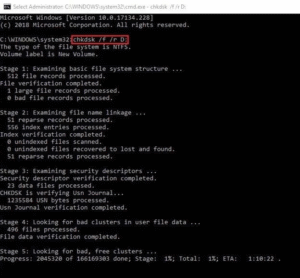
Once the repair process is finished, safely eject and reconnect the drive. In many cases, your files will become accessible again.
Method 02: Check Hard Disk in Disk Management
Instances may occur when your external hard drive is properly connected to your device, but it doesn’t appear in the File Explorer. In such a case, you need to check if the disk is visible in Disk Management. For this, follow the given steps:
- Press the Windows + X keys and select Disk Management to open it.
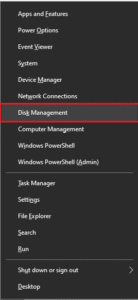
- Check if any drive is appearing as Unallocated. If any, right-click on it and select New Simple Volume.
- Click Next, then again tap Next. From the drop-down next to Assign the following drive letter:, choose any letter from the list and click Next.
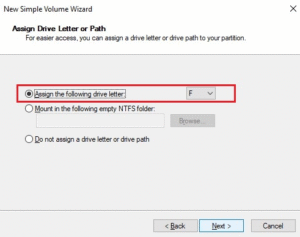
- Once done, check if you can access your hard drive.
Method 03: Update or Reinstall Drivers
Sometimes, hard drive corruption happens due to corrupted or incompatible USB drivers. Updating or reinstalling these drivers can often resolve detection and access issues without risking data loss. To update/reinstall drivers:
- Press the Windows + X keys and select Device Manager from the context menu.
- Click on Disk Drives, right-click on your external hard drive and select Update driver.
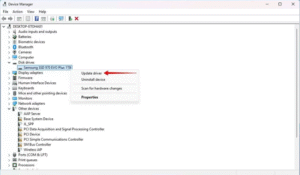
- Choose Search automatically for updated driver software.
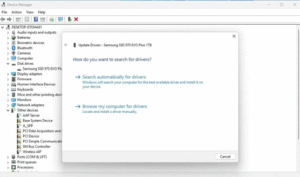
- Additionally, check if the Windows OS is up to date via Settings > Update & Security > Windows Update.
How to Recover Data from Corrupted External Hard Drive?
Having a corrupted external hard drive can be distressing, as sometimes you may lose your important files stored on it. In data loss issues, you can use previously created backups or try third-party free data recovery software like Stellar Data Recovery Free to get your files back. This software supports the recovery of deleted files of various types, including photos, videos, documents, and many more.
Along with hard drive corruption, the Stellar Data Recovery Free tool supports recovery of files lost due to accidental deletion, formatting, system errors, or any other reason. The free version supports recovery of up to 1 GB of files for free. Moreover, to restore files of a larger size, you can check and use the premium versions.
Here are the steps to recover deleted files from a corrupted external hard drive using the Stellar Data Recovery Free tool:
Step 1: Visit the Stellar official website and download the Stellar Data Recovery Free tool on your Windows PC. Follow the on-screen instructions to install the software.
Step 2: Plug your external drive into the PC and ensure it is detected in Windows. If the drive is not recognised, try another USB port or cable.
Step 3: Launch the tool and from the homepage, select the type of file you want to recover and click Next to continue.
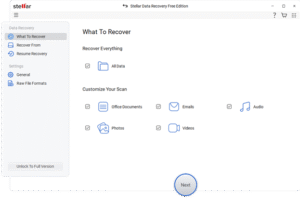
Step 4: Now, from the Recover From window, select your corrupted external hard drive and click Scan.
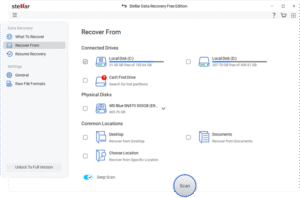
Step 5: Once the scan completes, preview the recoverable files and select the one you want to restore. Click Recover to save them on your device.
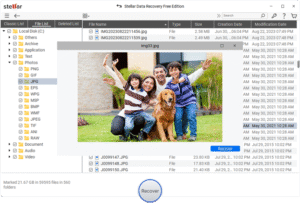
That’s it! You can save the recovered files to a different drive to avoid overwriting data.
Wrapping Up
When you encounter a corrupt external hard drive on your Windows PC, go with the aforementioned methods one by one to fix such issues without formatting the drive. From using the built-in CHKDSK utility to driver or OS updates, these methods can easily help you repair a corrupted external hard drive. Additionally, you can use free data recovery tools like Stellar Data Recovery Free to restore the files deleted from your corrupt hard drive. Moreover, you can consider preventative measures like safe ejection, firmware updates, and maintaining regular backups, etc., to avoid future data loss.